Once your WooCommerce store is up and running, you’re going to stumble upon several repetitive tasks and many will seem completely unique to your store. Enter WooCommerce automation.
In this post, we’re looking at a few simple automations that some of our existing customers are actively using today. Ranging from time savers to life savers, here’s our currently three most loved use cases for WunderAutomation.
1: Notify backoffice / bookkeeper
In this use case, we look at a manufacturer that runs both a WooCommerce store and a traditional retail store. This customer already has administrative staff that handles bookkeeping etc.,. They prefer if their backoffice staff just gets an email notification as as a new orders come in via WooCommerce and are marked as paid.
To make things slightly more challenging, they want a different email to be go out depending on the payment method. Stripe payments has a different process compared to a traditional invoice payments. Enough for both different email content and different recipients. Our solution for this is to use WunderAutomation to set up two simple workflows. One for Stripe payments and one for any other type of payments:

Both workflows uses the Order\Paid trigger, the difference lies in the filters. Order\Paid is a special trigger in WunderAutomation because it will detect when an order goes from a “non paid status” to a “paid status”. In reality, there isn’t a specific order status in WooCommerce called “Paid”.
Fitering out Stripe payments in the first workflow is straight forward, just add the filter:

…and the last step. Sending out an email to the suitable receipient(s) is as easy as composing a normal email:
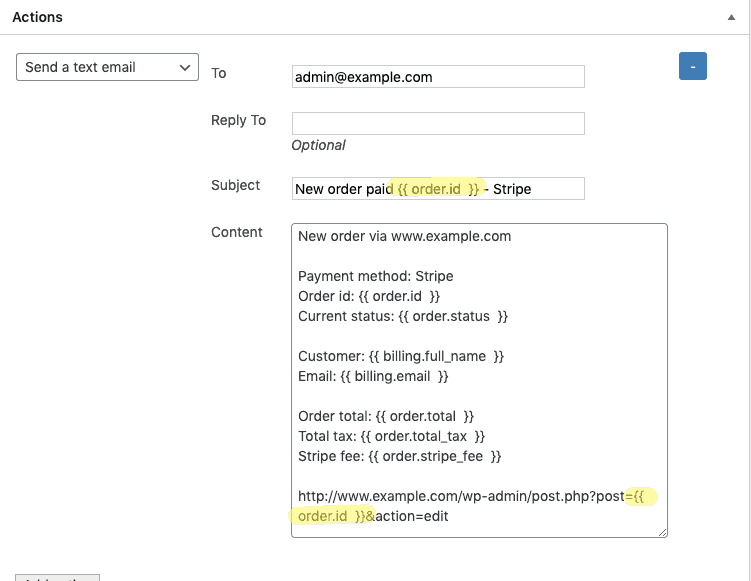
Note the yellow highlights. For convenience, we added a link to the order in the WordPress admin. We also make sure the order id is shown in both email subject and body using the WunderAutomation parameters feature. Anything between double curly braces is an instruction to replace the {{ something }} to an actual value from the order.
For convenience, we also added a link to the WordPress dashboard that makes it easy for the recipient to check order details if needed.
The second workflow is of course very similar. The main difference is in the filter that is simply the opposite of the previous one:

…but the email sent out is worded a little diffrently and more importantly, is also sent out to a few other recipients.
2: Notify delivery room
The same customer as in case #1 above have an another challenge for us. Packaging and delivery. Almost all of their products are in the same warehouse. But some products are stored in a cold storage room, some distance away from packaging and delivery room. Whenever they are packing an order and it turns out to contain one of these products, they call and ask the cold storage staff to prepare those products. Then someone has to go pick them up. This leads to “hold” time as the package can’t be completed until the products arrive back.
We have helped them save a lot of time by making sure the cold storage staff gets notified when a new order contains any of these products. With a simple workflow in place, we’re now sending a notification to the staff in cold storage, so they now know in advance and can prepare the products and have them ready for faster pickup.
This WooCommerce automation triggers when an order status is changed to processing, meaning that payment is done and the order should be fulfilled. Here’s the trigger:
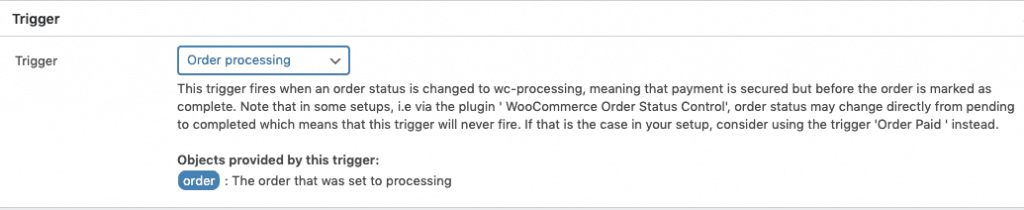
Then we need a filter to only get the relevant orders:

As with the previous examples. this workflow will send an email. In this case it’s sent to the cold storage room staff. The content is similar as in the previous examples and the killer feature is to include a link to the WooCommerce order in the admin dashboard.
3: Automatically accept orders
In the next example of WooCommerce automation, we’re looking at a solutions we made for a WooCommerce shop selling beauty products. The shop accepts orders from both consumers and hair salons. This store offers credit card payments to both consumers are salons. But pretty much 100% of all salons want to pay by invoice. (as a side note, we’re using this plugin to determine which customers get both payment options).
The payment option “Invoice” on this store is really just the standard WooCommerce payment “Cheque”. We have just changed the display name visible to customer to “Invoice”. When an order comes in with this payment option, the store owner decides if she wants to accept the credit risk. In some case she will require advance payment instead. This judgement process handled outside of WooCommerce.
The challenge here is that in most cases, our client wants to make a manual review of the order and customer. But in a few cases, she would like to accept the order automatically as long as it’s from a known customer and not above a certain amount.
First. We created a workflow that triggers on the Order\On-hold event to catch orders that aren’t already set to Paid/Processing.
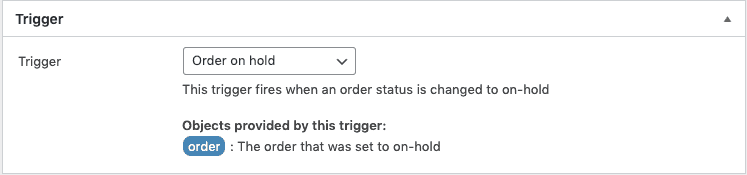
Next step in the automation is to filter out the interesting orders. Here’s the filters (click to enlarge):
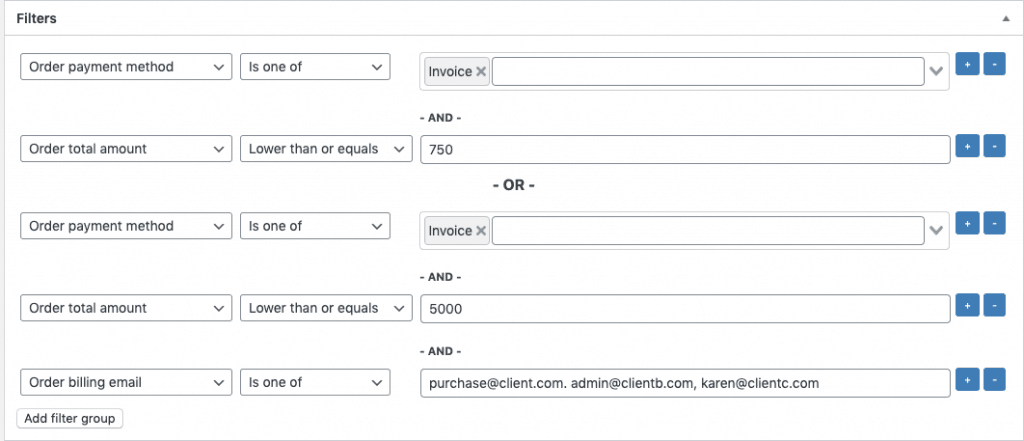
Note that when adding more than one filter in the same workflow, we get groups of filter. If an order is going to pass these filters, it has to either satisfy all filters in group 1 OR all filters in group 2. Either or will do.
Translated into English. We automatically accept invoice orders that are under 750 (Euro in this specific case) from anyone. Or for three named customers on a white list, as identified by their email address, we’ll automatically accept orders up to 5000 Euro.
Any order that passes these filters will be subject to the following action to change the order status:
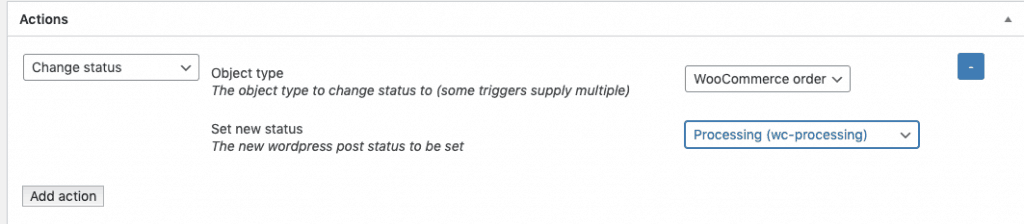
In case it isn’t obvious from the screen shot. The action will update the order status to “Processing” so that the fulfilment process can start.
Conclusion
All workflows in this post can be done entirely with WunderAutomation without addons. WunderAutomation is freely available in the WordPress plugin repository. It’s easy and free to give it a try.
None of the above workflows are particularly ground braking in themselves. There are plenty of WordPress developers that can create similar and much more advanced customizations. The differentiator here is that they are all made without writing code.
Creating these workflows without code means that most people can participate in creating them. You don’t have to be a developer with write access to the web server to update any of these automations. The beauty store owner can easily add or remove customers from her white list as her business develops. The triggers, filters and actions are all human readable and human editable.
What automations do you need on your WooCommerce site? Let us in the comment section below know if you have an idea or any questions. We’re listening.
